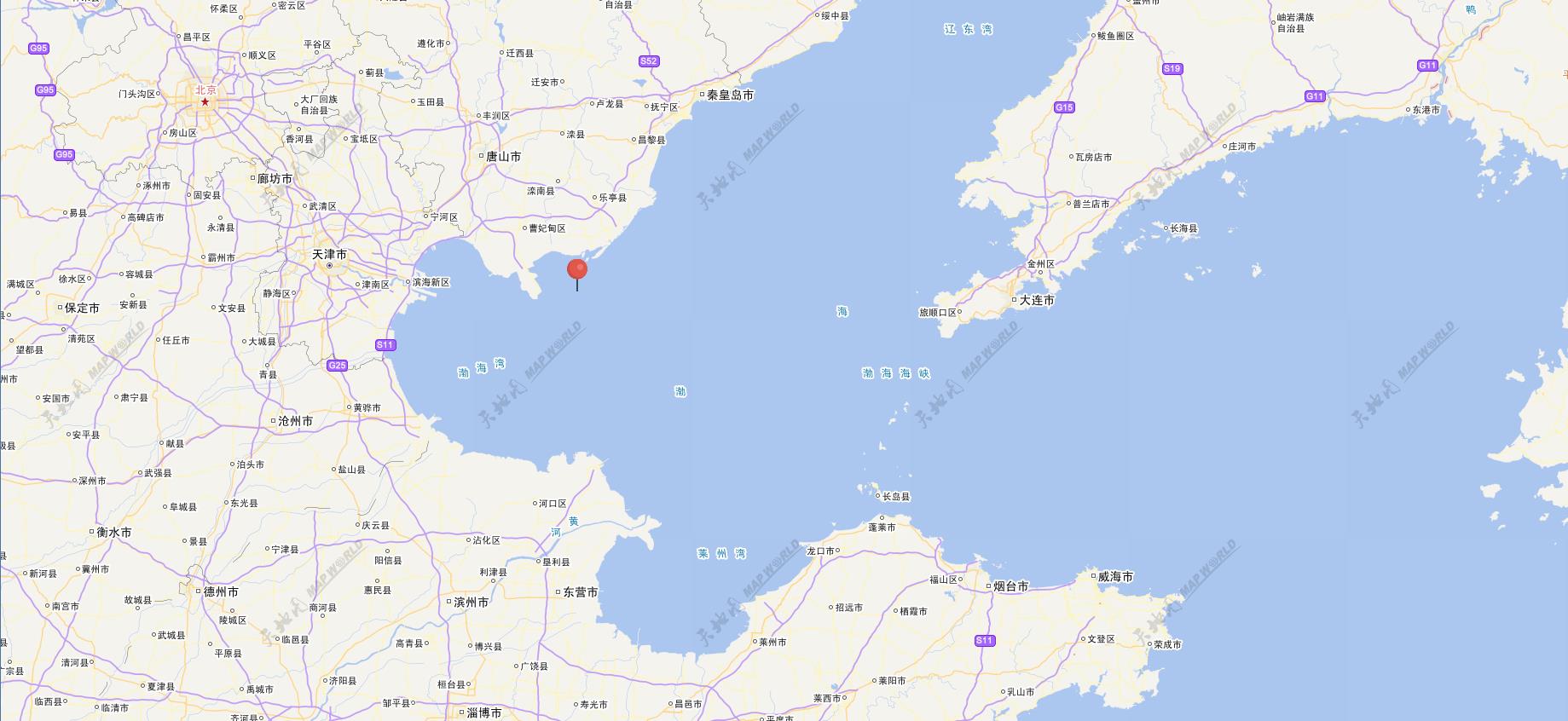OpenLayers画多边形
<!DOCTYPE html>
<html>
<head>
<meta http-equiv=”Content-Type” content=”text/html; charset=utf-8″>
<meta name=”viewport” content=”width=device-width, initial-scale=1.0, maximum-scale=1.0, user-scalable=0″>
<meta name=”apple-mobile-web-app-capable” content=”yes”>
<title>Draw Feature Example</title>
<link rel=”stylesheet” href=”../theme/default/style.css” type=”text/css”>
<link rel=”stylesheet” href=”style.css” type=”text/css”>
<style type=”text/css”>
#controlToggle li {
list-style: none;
}
p {
width: 512px;
}
/* avoid pink tiles */
.olImageLoadError {
background-color: transparent !important;
}
</style>
<script src=”../lib/OpenLayers.js”></script>
<script type=”text/javascript”>
var map, drawControls;
function init(){
map = new OpenLayers.Map(‘map’);
var wmsLayer = new OpenLayers.Layer.WMS( “OpenLayers WMS”,
“http://vmap0.tiles.osgeo.org/wms/vmap0?”, {layers: ‘basic’});
var pointLayer = new OpenLayers.Layer.Vector(“Point Layer”);
var lineLayer = new OpenLayers.Layer.Vector(“Line Layer”);
var polygonLayer = new OpenLayers.Layer.Vector(“Polygon Layer”);
var boxLayer = new OpenLayers.Layer.Vector(“Box layer”);
map.addLayers([wmsLayer, pointLayer, lineLayer, polygonLayer, boxLayer]);
map.addControl(new OpenLayers.Control.LayerSwitcher());
map.addControl(new OpenLayers.Control.MousePosition());
drawControls = {
point: new OpenLayers.Control.DrawFeature(pointLayer,
OpenLayers.Handler.Point),
line: new OpenLayers.Control.DrawFeature(lineLayer,
OpenLayers.Handler.Path),
polygon: new OpenLayers.Control.DrawFeature(polygonLayer,
OpenLayers.Handler.Polygon),
box: new OpenLayers.Control.DrawFeature(boxLayer,
OpenLayers.Handler.RegularPolygon, {
handlerOptions: {
sides: 6,
irregular: true
}
}
)
};
for(var key in drawControls) {
map.addControl(drawControls[key]);
}
map.setCenter(new OpenLayers.LonLat(0, 0), 3);
document.getElementById(‘noneToggle’).checked = true;
}
function toggleControl(element) {
for(key in drawControls) {
var control = drawControls[key];
if(element.value == key && element.checked) {
control.activate();
} else {
control.deactivate();
}
}
}
function allowPan(element) {
var stop = !element.checked;
for(var key in drawControls) {
drawControls[key].handler.stopDown = stop;
drawControls[key].handler.stopUp = stop;
}
}
</script>
</head>
<body onload=”init()”>
<h1 id=”title”>OpenLayers Draw Feature Example</h1>
<div id=”tags”>
point, line, linestring, polygon, box, digitizing, geometry, draw, drag
</div>
<p id=”shortdesc”>
Demonstrate on-screen digitizing tools for point, line, polygon and box creation.
</p>
<div id=”map” class=”smallmap”></div>
<ul id=”controlToggle”>
<li>
<input type=”radio” name=”type” value=”none” id=”noneToggle”
onclick=”toggleControl(this);” checked=”checked” />
<label for=”noneToggle”>navigate</label>
</li>
<li>
<input type=”radio” name=”type” value=”point” id=”pointToggle” onclick=”toggleControl(this);” />
<label for=”pointToggle”>draw point</label>
</li>
<li>
<input type=”radio” name=”type” value=”line” id=”lineToggle” onclick=”toggleControl(this);” />
<label for=”lineToggle”>draw line</label>
</li>
<li>
<input type=”radio” name=”type” value=”polygon” id=”polygonToggle” onclick=”toggleControl(this);” />
<label for=”polygonToggle”>draw polygon</label>
</li>
<li>
<input type=”radio” name=”type” value=”box” id=”boxToggle” onclick=”toggleControl(this);” />
<label for=”boxToggle”>draw box</label>
</li>
<li>
<input type=”checkbox” name=”allow-pan” value=”allow-pan” id=”allowPanCheckbox” checked=true onclick=”allowPan(this);” />
<label for=”allowPanCheckbox”>allow pan while drawing</label>
</li>
</ul>
<div id=”docs”>
<p>With the point drawing control active, click on the map to add a point.</p>
<p>With the line drawing control active, click on the map to add the points that make up your line.
Double-click to finish drawing.</p>
<p>With the polygon drawing control active, click on the map to add the points that make up your
polygon. Double-click to finish drawing.</p>
<p>With the box drawing control active, click in the map and drag the mouse to get a rectangle. Release
the mouse to finish.</p>
<p>With any drawing control active, paning the map can still be achieved. Drag the map as
usual for that.</p>
<p>Hold down the shift key while drawing to activate freehand mode. While drawing lines or polygons
in freehand mode, hold the mouse down and a point will be added with every mouse movement.<p>
</div>
</body>
</html>
转载自:https://blog.csdn.net/iteye_11116/article/details/82540778