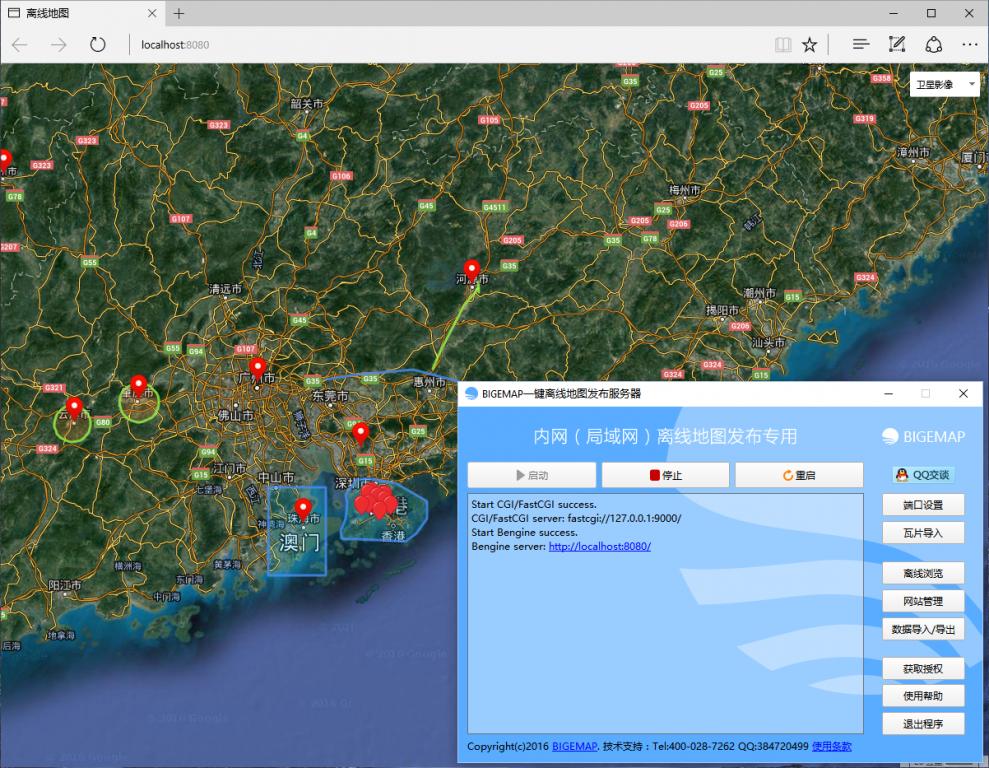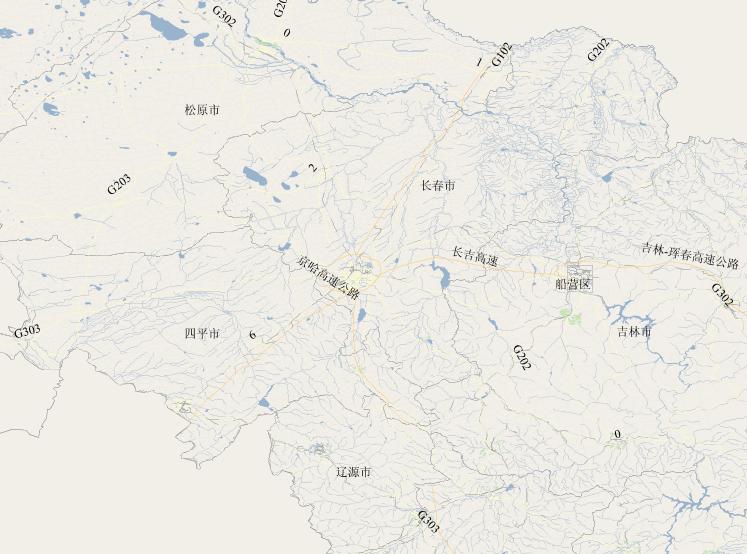在 Docker 上搭建 PostGIS 数据库实现空间数据存储及可视化
目录
此文旨在记录与传播在 Docker 上搭建 PostGIS 数据库实现空间数据存储及可视化的知识要点。
PostGIS
已经有PostGIS经验的大佬可以忽略此段了。解释 PostGIS 之前需要介绍 PostgreSQL (简称 postgres ); postgres 是一个数据库服务器软件,由加州大学伯克利分校计算机系开发;部署在服务器上可以由不同数量的客户端连接,进而操作postgres 数据库中的数据。PostGIS 是在 postgres 之上的一款扩展软件,他主要用来存储及操作空间数据(矢量和栅格),还可以对进行空间分析。
Docker
对于一位不熟悉命令行的用户来说可能Docker 是一头野兽;有点吓人吧。 因为他的大部分操作都是基于命令行的;但是它为您提供了一种构建和运行软件的方式,通过构建一种名为LXC容器的技术,以非常一致和可控的方式运行软件。
对于GISer来说,Docker 和 PostGIS 又意味着什么呢? 如果有 Docker 和 PostGIS 技术,GISer或者其他人都能以最小的配置在任何机器上安装软件,而且环境都是一致的,这在开发和运维中至关重要。当然 Docker 这项技术并不限于和 PostGIS 结合。
安装Docker
Docker 是夸平台的可以安装在任何机器上。前面已经有关于 Docker 安装及使用的文章,可以去参考,在这就不去一一解释了,直接给出通过 Vagrant 安装的简略步骤。
环境
| 序号 | 名称 | 版本 | 用途 |
|---|---|---|---|
| 1 | centos | 7 | 系统 |
| 2 | kartoza/postgis | 9.6-2.4 | docker镜像 |
| 3 | Virtual Box | latest | 虚拟机 |
注: 因为我们安装好的 PostGIS 要和我们本机的软件进行通信,所以需要使用 host-only 网络, 且指定IP为192.168.33.10。
Vagrantfile文件内容
注:假定已安装Virtual Box 及 Vagrant.
# -*- mode: ruby -*-
# vi: set ft=ruby :
# All Vagrant configuration is done below. The "2" in Vagrant.configure
# configures the configuration version (we support older styles for
# backwards compatibility). Please don't change it unless you know what
# you're doing.
Vagrant.configure("2") do |config|
# The most common configuration options are documented and commented below.
# For a complete reference, please see the online documentation at
# https://docs.vagrantup.com.
# Every Vagrant development environment requires a box. You can search for
# boxes at https://vagrantcloud.com/search.
config.vm.box = "centos/7"
# Disable automatic box update checking. If you disable this, then
# boxes will only be checked for updates when the user runs
# `vagrant box outdated`. This is not recommended.
# config.vm.box_check_update = false
# Create a forwarded port mapping which allows access to a specific port
# within the machine from a port on the host machine. In the example below,
# accessing "localhost:8080" will access port 80 on the guest machine.
# NOTE: This will enable public access to the opened port
# config.vm.network "forwarded_port", guest: 80, host: 8080
# Create a forwarded port mapping which allows access to a specific port
# within the machine from a port on the host machine and only allow access
# via 127.0.0.1 to disable public access
# config.vm.network "forwarded_port", guest: 80, host: 8080, host_ip: "127.0.0.1"
# Create a private network, which allows host-only access to the machine
# using a specific IP.
config.vm.network "private_network", ip: "192.168.33.10"
# config.vm.network "public_network", ip: "192.168.141.204"
# Create a public network, which generally matched to bridged network.
# Bridged networks make the machine appear as another physical device on
# your network.
# config.vm.network "public_network"
# Share an additional folder to the guest VM. The first argument is
# the path on the host to the actual folder. The second argument is
# the path on the guest to mount the folder. And the optional third
# argument is a set of non-required options.
# config.vm.synced_folder "../data", "/vagrant_data"
# Provider-specific configuration so you can fine-tune various
# backing providers for Vagrant. These expose provider-specific options.
# Example for VirtualBox:
#
# config.vm.provider "virtualbox" do |vb|
# # Display the VirtualBox GUI when booting the machine
# vb.gui = true
#
# # Customize the amount of memory on the VM:
# vb.memory = "1024"
# end
#
# View the documentation for the provider you are using for more
# information on available options.
# Enable provisioning with a shell script. Additional provisioners such as
# Puppet, Chef, Ansible, Salt, and Docker are also available. Please see the
# documentation for more information about their specific syntax and use.
# config.vm.provision "shell", inline: <<-SHELL
# apt-get update
# apt-get install -y apache2
# SHELL
end
安装 centos 系统
转载自:https://blog.csdn.net/weixin_40581617/article/details/81870703