(24)Python图表属性
目录
Python具有用于数据可视化的一些很不错的类库。 Pandas,numpy和matplotlib的组合可以帮助创建几乎所有类型的可视化图表。 在本章中,我们将开始查看一些简单的图表和图表的各种属性。
创建图表
这里使用numpy库创建要创建图表所需的数字,并使用matplotlib中的pyplot方法绘制实际图表。
import numpy as np
import matplotlib.pyplot as plt
x = np.arange(0,10)
y = x ^ 2
#Simple Plot
plt.plot(x,y)
print('yes, all jobs done')
执行上面示例代码,得到输出的图形如下 –

标记轴
可以使用库中的适当方法将标签应用于轴以及图表的标题,如下所示。
import numpy as np
import matplotlib.pyplot as plt
x = np.arange(0,10)
y = x ^ 2
#Labeling the Axes and Title
plt.title("Graph Drawing")
plt.xlabel("Time")
plt.ylabel("Distance")
#Simple Plot
plt.plot(x,y)
执行上面示例代码,得到输出的图形如下 –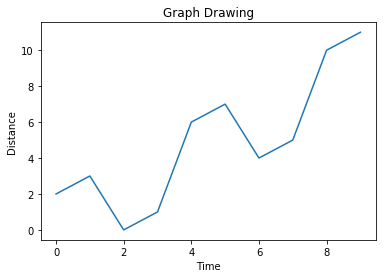
格式化线条类型和颜色
图表中线条的样式和颜色可以使用库中适当的方法指定,如下所示。
import numpy as np
import matplotlib.pyplot as plt
x = np.arange(0,10)
y = x ^ 2
#Labeling the Axes and Title
plt.title("Graph Drawing")
plt.xlabel("Time")
plt.ylabel("Distance")
# Formatting the line colors
plt.plot(x,y,'r')
# Formatting the line type
plt.plot(x,y,'>')
执行上面示例代码,得到输出的图形如下 –

保存图表文件
如下所示,可以使用库中的适当方法将图表保存为不同的图像文件格式。
import numpy as np
import matplotlib.pyplot as plt
x = np.arange(0,10)
y = x ^ 2
#Labeling the Axes and Title
plt.title("Graph Drawing")
plt.xlabel("Time")
plt.ylabel("Distance")
# Formatting the line colors
plt.plot(x,y,'r')
# Formatting the line type
plt.plot(x,y,'>')
# save in pdf formats
plt.savefig('timevsdist.pdf', format='pdf')
上面的代码在python环境的默认路径中创建pdf文件。
关注右侧公众号,随时随地查看教程
Python数据分析教程目录


