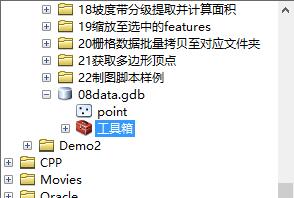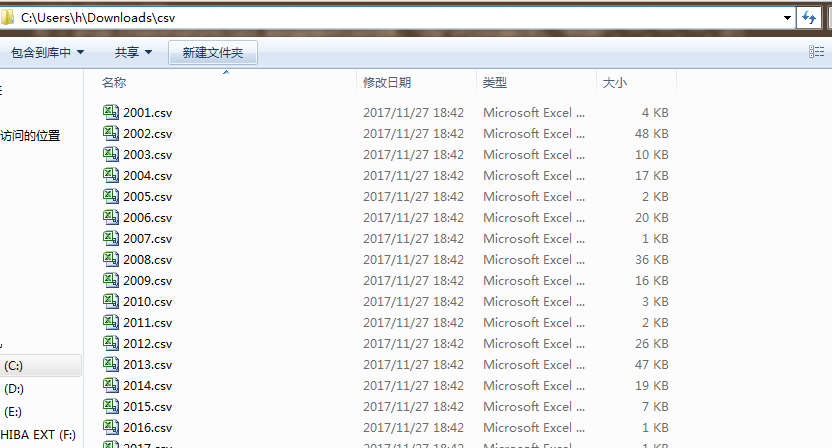打断线(Split polyline at a vertic point)
目录
Summary
This article contains an ArcObjects code sample that demonstrates how to split a polyline at the vertices, creating separate lines from each line segment.
Procedure
- Start ArcMap.
- Create a new UIButtonControl.
- Right-click the UIButtonControl and select View Source.
- Copy and paste the following code into the UIButtonControl’s click event.
 Private Sub Command3_Click()
Private Sub Command3_Click() Dim pMxDoc As IMxDocument
Dim pMxDoc As IMxDocument Dim pFeatureClass As IFeatureClass
Dim pFeatureClass As IFeatureClass Dim pFeatureLayer As IFeatureLayer
Dim pFeatureLayer As IFeatureLayer Dim pFeatureCursor As IFeatureCursor
Dim pFeatureCursor As IFeatureCursor Dim pOutFeatureCursor As IFeatureCursor
Dim pOutFeatureCursor As IFeatureCursor Dim pFeature As IFeature
Dim pFeature As IFeature Dim pOutFeatureBuffer As IFeatureBuffer
Dim pOutFeatureBuffer As IFeatureBuffer Dim pSegmentCollection As ISegmentCollection
Dim pSegmentCollection As ISegmentCollection Dim pSegment As ISegment
Dim pSegment As ISegment Dim pPointCollection As IPointCollection
Dim pPointCollection As IPointCollection Dim i As Integer
Dim i As Integer Dim index As Integer
Dim index As Integer Dim numFeatures As Integer
Dim numFeatures As Integer
 ‘Split lines for selected layer
‘Split lines for selected layer Set pMxDoc = ThisDocument
Set pMxDoc = ThisDocument
 If Not pMxDoc.SelectedLayer Is Nothing Then
If Not pMxDoc.SelectedLayer Is Nothing Then Set pFeatureLayer = pMxDoc.SelectedLayer
Set pFeatureLayer = pMxDoc.SelectedLayer Else
Else MsgBox “Please select layer to split“
MsgBox “Please select layer to split“ Exit Sub
Exit Sub End If
End If
 Set pFeatureClass = pFeatureLayer.FeatureClass
Set pFeatureClass = pFeatureLayer.FeatureClass Set pFeatureCursor = pFeatureClass.Update(Nothing, False)
Set pFeatureCursor = pFeatureClass.Update(Nothing, False) Set pOutFeatureCursor = pFeatureClass.Insert(True)
Set pOutFeatureCursor = pFeatureClass.Insert(True) Set pFeature = pFeatureCursor.NextFeature
Set pFeature = pFeatureCursor.NextFeature numFeatures = pFeatureClass.FeatureCount(Nothing)
numFeatures = pFeatureClass.FeatureCount(Nothing)
 ‘Loop through the features and split each feature at
‘Loop through the features and split each feature at ‘it’s vertices then copy attributes and shape to new feature
‘it’s vertices then copy attributes and shape to new feature For index = 0 To numFeatures – 1
For index = 0 To numFeatures – 1 Set pSegmentCollection = pFeature.Shape
Set pSegmentCollection = pFeature.Shape
 For i = 0 To pSegmentCollection.SegmentCount – 1
For i = 0 To pSegmentCollection.SegmentCount – 1 Set pSegment = pSegmentCollection.Segment(i)
Set pSegment = pSegmentCollection.Segment(i) Set pOutFeatureBuffer = pFeatureClass.CreateFeatureBuffer
Set pOutFeatureBuffer = pFeatureClass.CreateFeatureBuffer
 AddFields pOutFeatureBuffer, pFeature
AddFields pOutFeatureBuffer, pFeature
 Set pPointCollection = New Polyline
Set pPointCollection = New Polyline pPointCollection.AddPoint pSegment.FromPoint
pPointCollection.AddPoint pSegment.FromPoint pPointCollection.AddPoint pSegment.ToPoint
pPointCollection.AddPoint pSegment.ToPoint
 Set pOutFeatureBuffer.Shape = pPointCollection
Set pOutFeatureBuffer.Shape = pPointCollection pOutFeatureCursor.InsertFeature pOutFeatureBuffer
pOutFeatureCursor.InsertFeature pOutFeatureBuffer Next i
Next i
 pFeatureCursor.DeleteFeature
pFeatureCursor.DeleteFeature
 Set pFeature = pFeatureCursor.NextFeature
Set pFeature = pFeatureCursor.NextFeature
 pOutFeatureCursor.Flush
pOutFeatureCursor.Flush Next index
Next index
 pFeatureCursor.Flush
pFeatureCursor.Flush
 ‘Refresh
‘Refresh
 pMxDoc.ActiveView.Refresh
pMxDoc.ActiveView.Refresh
 MsgBox (“Completed!“)
MsgBox (“Completed!“) End Sub
End Sub
- The code above calls a routine called “AddFields”. To support this, copy and paste this code so it follows the “End Sub” of the Click event handler above.
 Private Sub AddFields(pFeatureBuffer As IFeatureBuffer, pFeature As IFeature)
Private Sub AddFields(pFeatureBuffer As IFeatureBuffer, pFeature As IFeature)
 ‘Copy the attributes from the original feature to the new one
‘Copy the attributes from the original feature to the new one
 Dim pRowBuffer As IRowBuffer
Dim pRowBuffer As IRowBuffer Dim pNewFields As IFields
Dim pNewFields As IFields Dim pNewField As IField
Dim pNewField As IField Dim pFields As IFields
Dim pFields As IFields Dim pField As IField
Dim pField As IField Dim i As Integer
Dim i As Integer Dim NewFieldIndex As Long
Dim NewFieldIndex As Long

 Set pRowBuffer = pFeatureBuffer
Set pRowBuffer = pFeatureBuffer
 Set pNewFields = pRowBuffer.Fields
Set pNewFields = pRowBuffer.Fields
 Set pFields = pFeature.Fields
Set pFields = pFeature.Fields

 For i = 0 To pFields.FieldCount – 1
For i = 0 To pFields.FieldCount – 1
 Set pField = pFields.Field(i)
Set pField = pFields.Field(i)
 If Not pField.Type = esriFieldTypeGeometry And Not pField.Type = esriFieldTypeOID And pField.Editable Then
If Not pField.Type = esriFieldTypeGeometry And Not pField.Type = esriFieldTypeOID And pField.Editable Then
 NewFieldIndex = pNewFields.FindField(pField.Name)
NewFieldIndex = pNewFields.FindField(pField.Name)
 If Not NewFieldIndex = –1 Then
If Not NewFieldIndex = –1 Then
 pFeatureBuffer.Value(NewFieldIndex) = pFeature.Value(i)
pFeatureBuffer.Value(NewFieldIndex) = pFeature.Value(i)
 End If
End If
 End If
End If
 Next
Next
 End Sub
End Sub - In ArcMap, select the polyline layer whose features you want to split. Click the newly created button to split all the lines in this layer.
来自:http://www.cnblogs.com/iswszheng/archive/2009/05/15/1457602.html
转载自:https://blog.csdn.net/hndaihui/article/details/51614268